How to Use the AI Clone Feature for Voicemail
Overview
The AI Clone feature allows you to create a new voicemail audio file using advanced AI technology. You can either clone an existing audio file or upload a new one and specify the text to generate a high-quality audio recording in your desired language.
Steps to Create a Voicemail Using AI Clone
Log in to your account and navigate to the Marketing section in the left-hand menu.
Click on Voicemail and then select Audio Files.
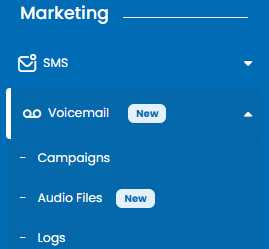
On the Audio Files page, click the + Add New button.

Select the AI Clone tab from the options at the top.
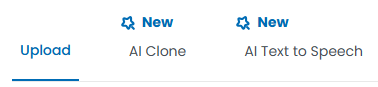
Complete the following fields:
Clone Audio File:
Choose between:
Select File: Pick an existing file from the system.
Upload New File: Upload a new file in WAV or MP3 format.
Name: Enter a name for the audio file to help identify it later.
Text: Input the script/text for the voicemail message (up to 5,000 characters).
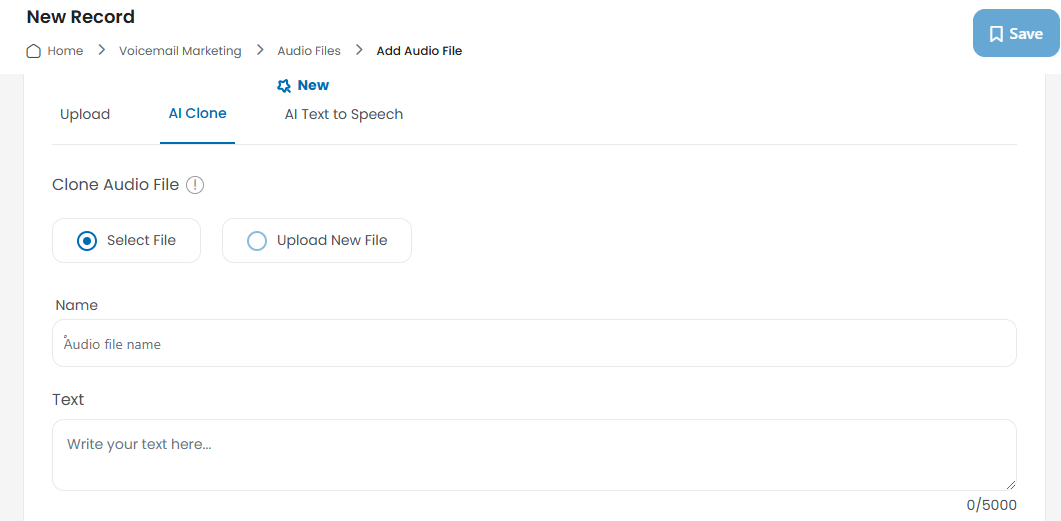
Audio File: Select or upload the audio file you want to clone.
Clone Language: Select the desired language for the generated voicemail audio.
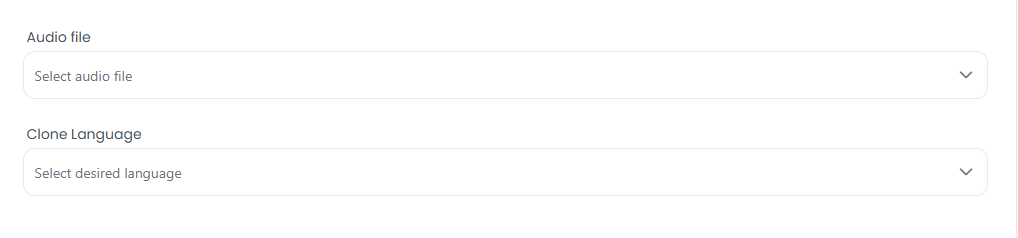
After filling out the form, click the Save button in the top-right corner.
Your cloned audio file will now be processed and saved in the Audio Files section, ready to use.

Log in to your account and navigate to the Marketing section in the left-hand menu.
Click on Voicemail and then select Audio Files.
On the Audio Files page, click the + Add New button.
Select the AI Clone tab from the options at the top.
Complete the following fields:
Clone Audio File:
Choose between:
Select File: Pick an existing file from the system.
Upload New File: Upload a new file in WAV or MP3 format.
Name: Enter a name for the audio file to help identify it later.
Text: Input the script/text for the voicemail message (up to 5,000 characters).
Audio File: Select or upload the audio file you want to clone.
Clone Language: Select the desired language for the generated voicemail audio.
After filling out the form, click the Save button in the top-right corner.
Your cloned audio file will now be processed and saved in the Audio Files section, ready to use.
