How to Upload a New Voicemail Audio File
Overview
Uploading a new audio file allows you to add personalized messages to your voicemail marketing campaigns. This guide explains how to upload a new voicemail audio file.
Steps to Upload a New Audio File
Log in to the platform.
Go to the Marketing section in the left-hand menu.
Click on Voicemail and select Audio Files.

On the Audio Files page, click the + Add New button in the upper-right corner.

You will be directed to the New Record page:
Upload File:
Click Click here to upload your audio file or drag and drop the file into the box.
Supported formats: WAV or MP3.
Maximum file size: 3 MB.
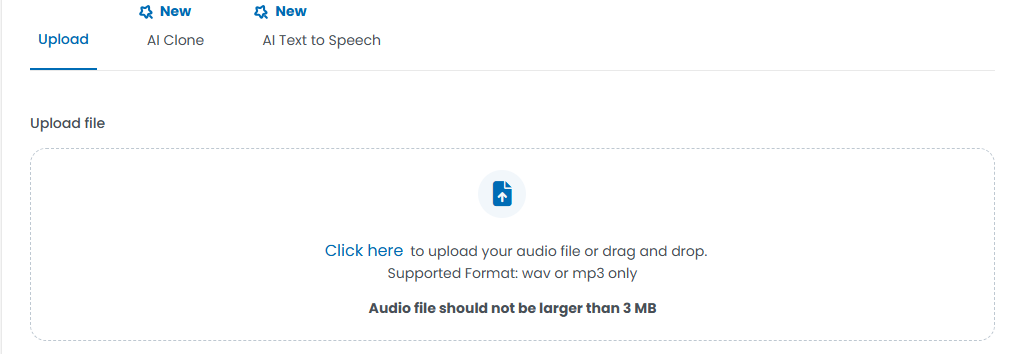
Description: Enter a brief description of the audio file (optional but recommended).

Once the file is uploaded and the description is added, click the Save button in the upper-right corner.
Your new audio file will now appear in the Audio Files list and is ready for use in voicemail campaigns.

Log in to the platform.
Go to the Marketing section in the left-hand menu.
Click on Voicemail and select Audio Files.
On the Audio Files page, click the + Add New button in the upper-right corner.
You will be directed to the New Record page:
Upload File:
Click Click here to upload your audio file or drag and drop the file into the box.
Supported formats: WAV or MP3.
Maximum file size: 3 MB.
Description: Enter a brief description of the audio file (optional but recommended).
Once the file is uploaded and the description is added, click the Save button in the upper-right corner.
Your new audio file will now appear in the Audio Files list and is ready for use in voicemail campaigns.
