Accessing the Campaign List
Log in to your NextTelco account.
Navigate to the left-hand menu and select Marketing > SMS > Campaigns.
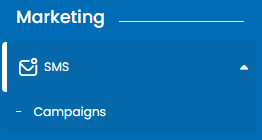
The campaign list will appear on your screen, displaying the following details for each campaign:
Name
Status (Draft, Scheduled, Sent, etc.)
Created By
Delivery Date
Sent Messages
If no campaigns have been created yet, the list will show "No Campaigns Yet."
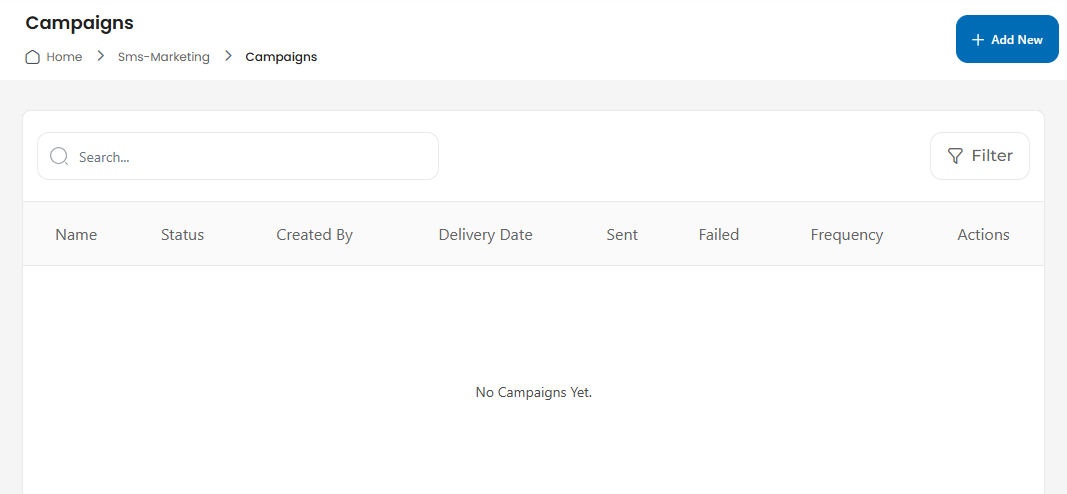
Using the Advanced Filter
The Advanced Filter helps you quickly locate specific campaigns based on multiple criteria. Here’s how to use it:
Open the Filter Panel:
Click the Filter button on the right-hand side of the campaign list.
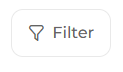
Set Filter Criteria:
Status: Choose the campaign’s status from the dropdown menu (e.g., Draft, Scheduled).
Created By: Select the creator of the campaign.
Date Range:
Use the From and To fields to specify a start and end date.
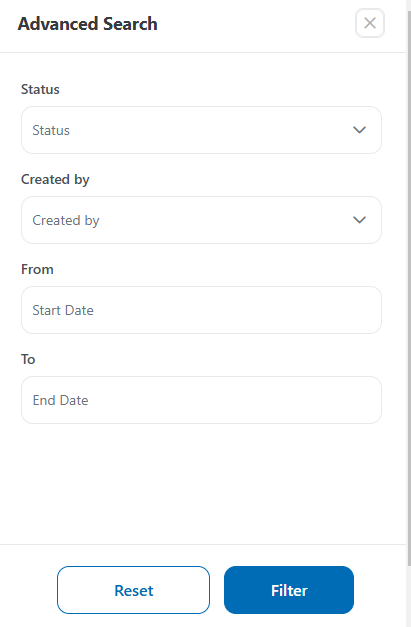
Apply Filters:
Once you’ve entered the filter criteria, click Filter.
The list will update to show only the campaigns matching your selection.
Reset Filters:
To clear the filters and view all campaigns again, click Reset.
Log in to your NextTelco account.
Navigate to the left-hand menu and select Marketing > SMS > Campaigns.
The campaign list will appear on your screen, displaying the following details for each campaign:
Name
Status (Draft, Scheduled, Sent, etc.)
Created By
Delivery Date
Sent Messages
Open the Filter Panel:
Click the Filter button on the right-hand side of the campaign list.
Set Filter Criteria:
Status: Choose the campaign’s status from the dropdown menu (e.g., Draft, Scheduled).
Created By: Select the creator of the campaign.
Date Range:
Use the From and To fields to specify a start and end date.
Apply Filters:
Once you’ve entered the filter criteria, click Filter.
The list will update to show only the campaigns matching your selection.
Reset Filters:
To clear the filters and view all campaigns again, click Reset.
