How to Access and Filter Audio Files
Overview
The Audio Files section allows you to manage and view audio recordings used in Voicemail Marketing. Follow these steps to access the audio file listing and filter the results to find specific files.
Steps to Access the Audio Files Listing
Log in to the platform.
Navigate to the Marketing section in the left-hand menu.
Click on Voicemail and then select Audio Files.
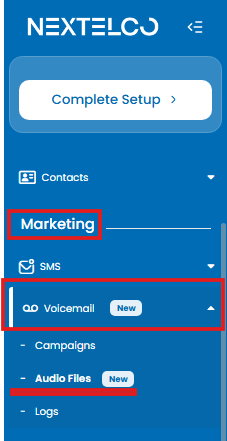
The Audio Files page will display all available audio recordings in a table format, showing details such as:
Record Name: The name of the file.
Description: A short description of the file (if provided).
Added By: The name of the user who uploaded the file.
Status: Indicates if the file is ready for use.
Recording: Provides a playback button to listen to the recording.
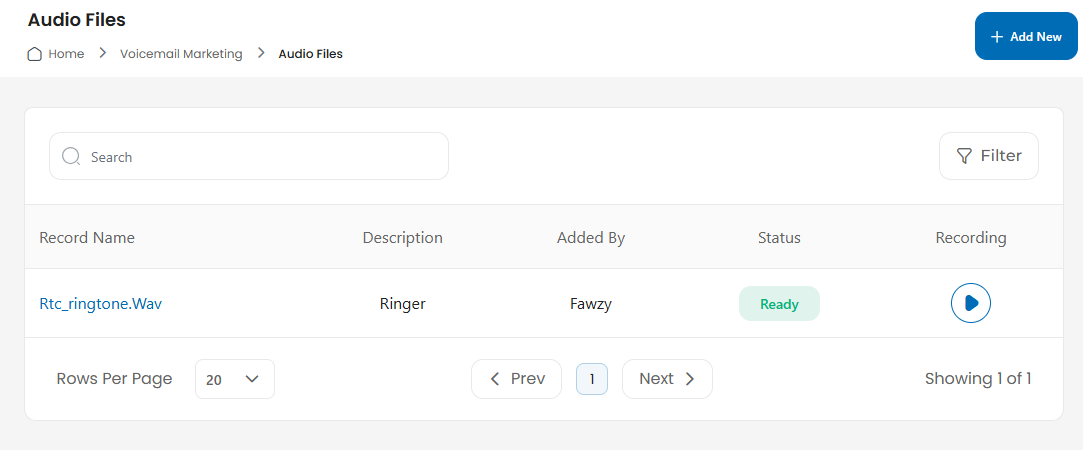
Steps to Filter Audio Files
Click the Filter button located in the upper right corner of the table.
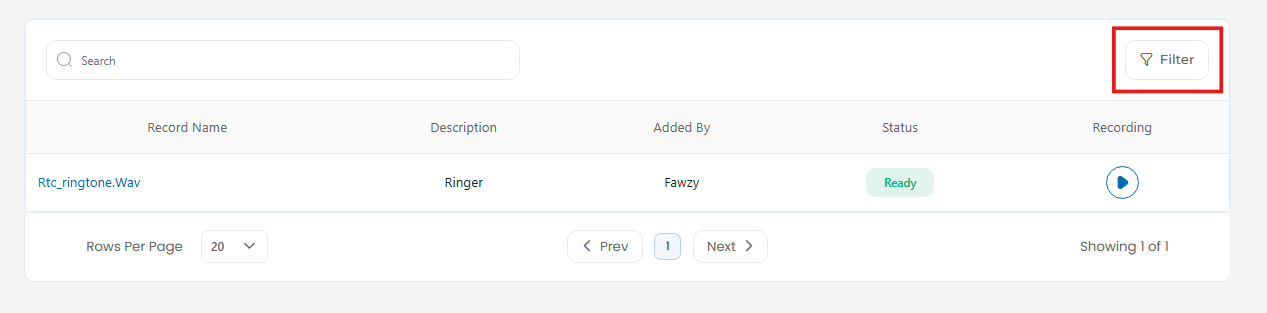
A filter menu will appear, allowing you to refine your search based on specific criteria like:
Status: Select "Ready" or other statuses to filter files.
Created at: Creation date.
After setting the desired filters, click Filter to view the filtered results.
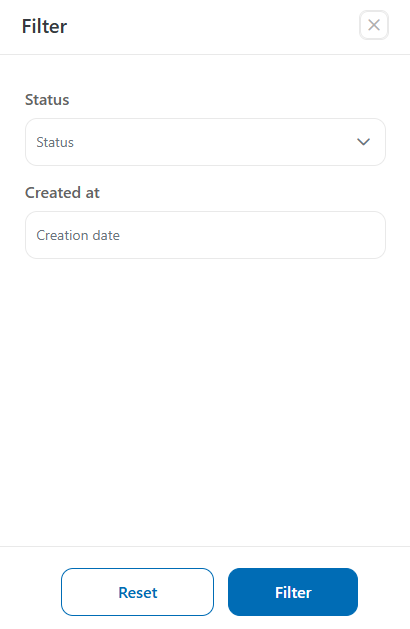
Log in to the platform.
Navigate to the Marketing section in the left-hand menu.
Click on Voicemail and then select Audio Files.
The Audio Files page will display all available audio recordings in a table format, showing details such as:
Record Name: The name of the file.
Description: A short description of the file (if provided).
Added By: The name of the user who uploaded the file.
Status: Indicates if the file is ready for use.
Recording: Provides a playback button to listen to the recording.
Click the Filter button located in the upper right corner of the table.
A filter menu will appear, allowing you to refine your search based on specific criteria like:
Status: Select "Ready" or other statuses to filter files.
Created at: Creation date.
After setting the desired filters, click Filter to view the filtered results.
